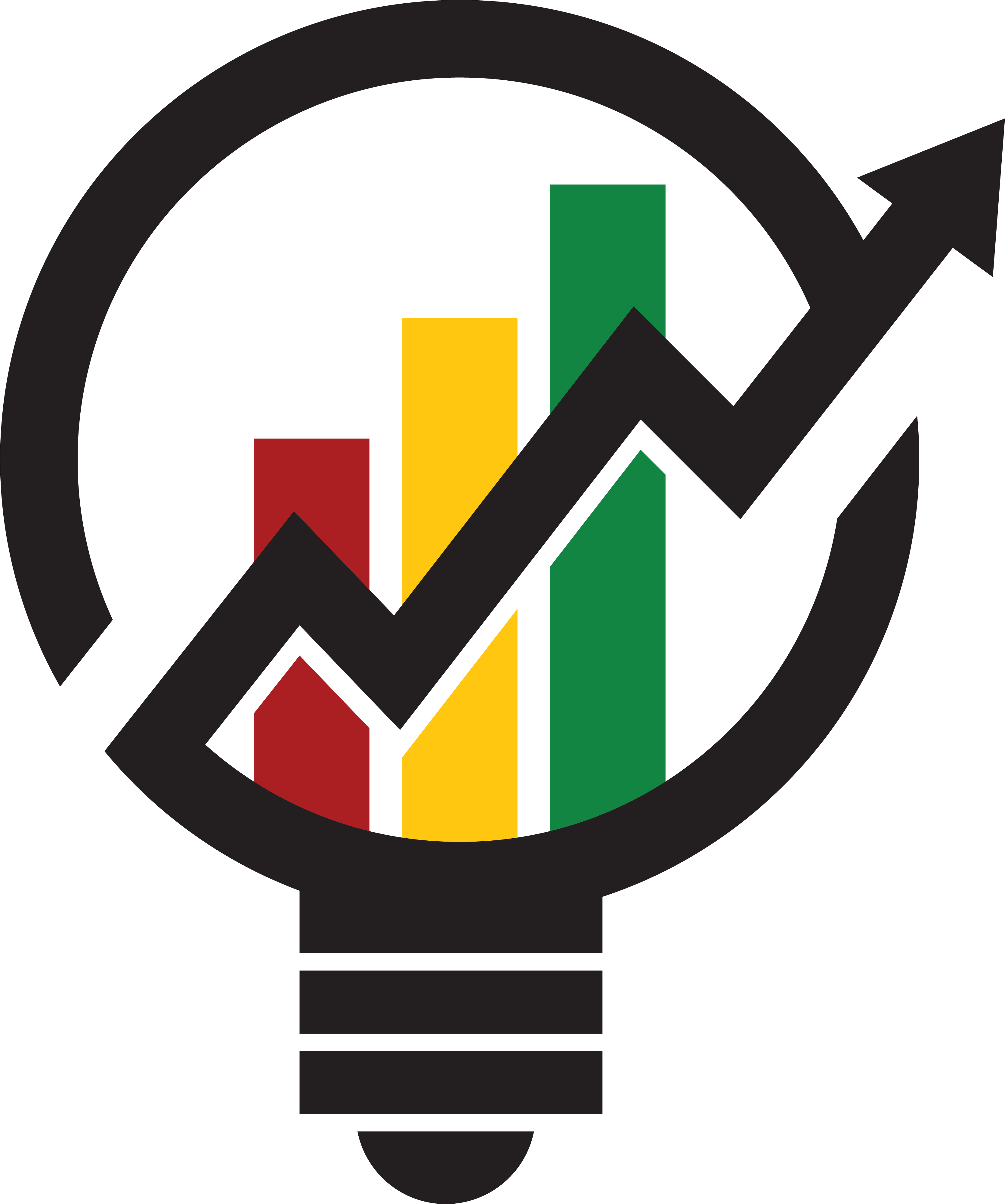Websites
Websites
Websites
Did you know Google has become the number one way to search for home services? This is why a company absolutely needs a company website. Your website, once built, also needs a compelling landing page (more on this later) because this will simply drive more sales leads. If you do not have a website, then you cannot capture any of these customers searching for home services. Let’s start with where you can easily make one and then break down what you should be putting on your website.
The easiest way to get a website up and running is to hire a company to build one for you or use a site like Square Space, Winx, or one of the many web-publishing software out there. Even if you pay someone to put together the website for you, the bulk of the work will be creating the written copy and images that need to be uploaded to your site. The good news is you can shortcut this by using the text and images that have been already created from previous marketing campaigns. This material you feature on the website acts as the first point of contact for your customers, make sure you are using only the best stuff on your landing page. Let’s look at what the features of a great landing page are.

Features of a Company’s Site Landing Page
Remember when a customer searches for home service, they are likely going to be sent to your website’s landing page. That is why we recommend showcasing your company’s value proposition on your landing page.
(Still don’t have a Value Proposition, consider reading our write-up on it.)
Just like your company needs a website to profit from web traffic, so does your company need a value proposition. Remember, a value proposition is a way to inject value into your brand, and putting this crafted vision of your company front and center on your landing page puts it in front of the customer. While a value proposition is a must, these other features should also be present on the landing page.
- Contact details like a phone number
- Get a quote button
- Live Chat button
- Feature main services
- Social media platform Links
When creating the layout of your landing page, avoid cluttering it with too much information and keep it focused on a single image that represents your brand. An image that evokes a family-friendly local company that is both professional and hard-working is what you want.
Let’s look at some of the content principles a landing page should consider:
- Easy to find points of contact like phone, email, and live chat.
- No generic images. Look at competitors’ pages and do the opposite.
- Does it feel like it belongs to your company? Branding? Logo? Identity
- A central image that conveys the core purpose of your brand
- A Value Statement or company slogan
- Space between image assets on your website, avoid cluttering or giving too much information.
- Clickable things should look like they can be clicked on.
- Pages that are fed by digital ads. For example, a promo page that your ads lead to.
Steps to Creating A Website
Step 1: Web Domain
Secure your domain name on the site GoDaddy by searching if it is available. Decided what part of the internet it will be on: .com, .ca, .info, or .biz. ( Often it is a good idea to get your company website with both the .com & .ca endings. You can also generate email addresses on GoDaddy as needed when the domain name is secured. You will have to pay a monthly fee to hold your website name on the internet with GoDaddy it costs around $30 per year for a .com and $20 for a .ca ending.
Step 1.1: Company Name
The website’s name should be your company’s name, which is fairly obvious. However, you need to realize that the company name you have been operating under may not be optimal for searching because it is too common or too long. For example, a company name like TorontoHomeHeatingandCooling.com is both too long and too common, and even if you were to shorten the name, would still sound generic.
A good website name is then both short and unique enough to your industry but still clearly links back to it. While something like PizzaHeating is confusing or EagleCooling is a tad capital A “american” which would not play well in your sleepy Canadian town. This means you’ll need to find the line between an original and simple name—not an easy task.
Consider a company name like HenryHeating.com, it has both an industry word, is short enough and unique enough to optimize for search in your region, and rolls off the tongue because of the gentle alliteration. Remember, Google regionalizes all searches where it can because Google wants to always give the searcher the most relevant information to their search so your name does not need to be wholly unique.
Just to make it clearer, the name your business is legally registered under does not need to be your website name. Many companies have an operating name and a legal name often these two names are close in spelling but the company opts for a more marketing-friendly company. Your website name could also be a shorter version of your company’s operating name. Finally, we understand that the name you are operating with currently comes with some weight, and the city you provide services may know you under that name, that is why we do not suggest you change your company name just to optimize for a website name.
But, if you have not selected a company name, then we highly recommend that in this case, you pick a name that is well-suited for search engine optimization.
Step 2: Choose Website Builder
Depending on your time and proficiency with computers, we recommend WordPress for the most customizable experience but comes with the highest cost approximately $400 a year. But if you lack proficiency with computers, then Wix or Squarespace is easier to build a site with but will incur a cost per month to keep the design you make on one of those two sites, approximately $8-$16 per month. In both cases, you can design the site before paying which then launches it online.
Wix & Squarespace have template sites that make it a quick and painless process especially if you have made all the decisions and collected all the digital assets you wish to use. Here is a short list of things you will want to have ready:
- Color codes
- Logo
- Value Proposition ( Slogan, Company statement, imagery)
- Website banner
- Menu bar categories ( Services, About Us, Promotions etc.)
- What you want to say in each of the above categories
- Company address, phone number, contact email
- Social media page links
Websites builders are a simplified version of web publishing suites like WordPress which can be free as long as you build within the limited features. We do not recommend the free version of word press as it does not allow for any other special plugins. Plugins are tools you can add to your website that do not require design or coding and are plug-and-play into WordPress. Wix, is what we recommend they remove a lot of customization features so you the creator do not feel overwhelmed, which will be the feeling you have creating a site from A to Z on WordPress. While Squarespace is the simplest to use but limits the customization a little too much, this is why Wix is a happy medium. Decided which content management system is right for you.
Features Everything About Your Company
A company’s website also serves as a place to describe and talk about the financing, community involvement and work ethic of your company or anything else you feel is worth mentioning. It also acts as the go-to place for customers to learn more about the services you offer. And having sections that outline exactly what you do shows transparency which in turn helps builds a good relationship with a customer before they even contact you. A company website can be boiled down to three purposes: advertisement, promoting the company’s image, and informing customers on the background details of your services.
WordPress
Remember, you first purchase a domain name on a hosting service like GoDaddy, and then you build the site on Content Management System, like WordPress, Wix, or Squarespace. To start designing your site, sign up for a WordPress account, the email address you use for this account should be a new email address with a secure password that contains a number, a special character, and an uppercase letter.
WordPress is pretty much starting with a blank white screen, however, installing a theme will fast-track the creation of your website. Think of a theme as a kind of template where you are replacing the stock images and titles in it. Naturally, everything about the template design is customizable.
But, your website design should reflect your business – consider the your trades business — are you selling goods directly to clients or are you always quoting in their home & installing? If you are not selling directly to clients, then there is little need to have an e-commerce portal on your site, no shopping cart needed only another contact point for your clients.
A full guide to WordPress is a bit much to cover step by step as it depends on what level of service you wish to pay for. We recommend the Business tier for your site as this comes with the best templates, tools, and widgets. We will go over the basics to get your site online, the customization and plugins are up to you. Remember you can always hire someone to do this for you.
Once you go through the initial wizard that is a part of creating your WordPress account, you will have linked your domain, paid for the website tier, and selected the theme, you will come to the Dashboard menu, which many refer to as the wp-admin. From here there are several things you need to set up on the back end of your site, however, we suggest you first customize the homepage of whatever theme you applied to your domain during the WP account setup process.
If you have not added a template you can find it under On the side Dashboard menu go to Appearance, Themes, Add New, search for a template, and activate it.

Now Customize the theme under the Appearance tab of the dashboard. You’ll see the main WordPress Customizer interface. This will bring up a long menu to the right of the screen and a preview of what the current site looks like to the left. Since this is a website for a company, we will set the Homepage to Static, so select the Homepage Settings menu option on the right sidebar located near the bottom of the list. Once the sidebar appears select a static page button, then hit the +Add New Page, and name the page home. You have now created a static landing page that acts as the hub link for the rest of your site, but you will still need to customize this static page, you have merely turned on a blank template.


Website built? What’s next?
Managing Your Website
When the site has been created, maintaining it does not take a lot of time.
The next steps would be paying for Google Ads, signing up for a Google Business profile, and Google Local Services to begin your digital marketing campaigns. This will jump-start your website traffic and make it, so people are reaching out to you because of your website. Another place you can consider is advertising on Facebook.
(We have write-ups on all of the above-mentioned digital marketing methods)
Finished This section?
Mark As Complete!
Once you’ve finished reading a topic, be sure to mark it as complete to track your progress. There will be a toggle switch at the bottom of each topic page. The Service Guild page will log your total progress and each pillar section will log its corresponding progress as you go!
Toggle here to mark this section as completed!